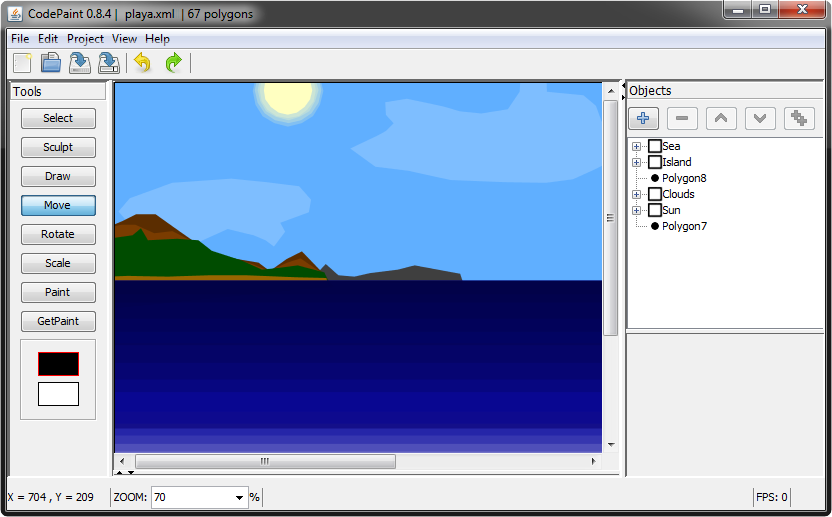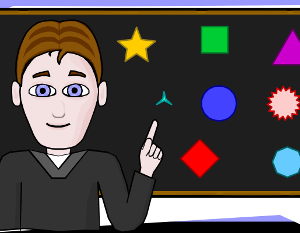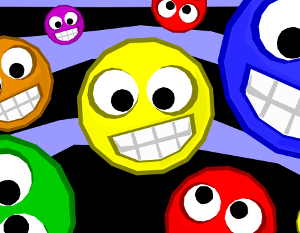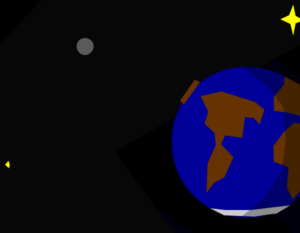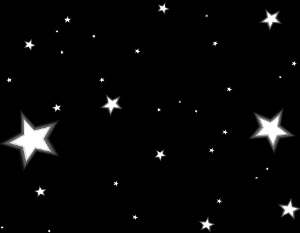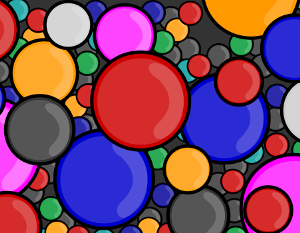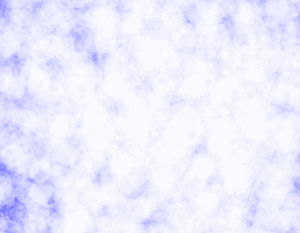Java/Swing:
CodePaint is programmed in JAVA (version 8 - JDK 1.8) using NetBeans (last version used in the project: 8.1). It does not depend on any external library. Swing was chosen as a graphical interface for the simple reason that at the time of CodePaint's design, it was easier for me to program the CodePaint user interface visually in the "NetBeans" development environment. A rewrite of the program for using the JavaFX GUI was considered before being dropped.
Vector drawing:
This software allows you to create vector drawings in solid colors and does just that. You can not create color gradients or embed a raster image in the scene.
Scene Management:
CodePaint has an efficient scene manager that can handle a complex tree of groups and objects, with each node in the tree that can be renamed or moved.
Selection:
This software allows the selection and manipulation of several objects at the same time, even if they are not in the same group or if they are separated from each other by other objects on the "axis Z ". A multi-layer display of the scene is assured when the selection requires it.
Backup format:
The backup format used to load or save a scene is an original format inspired by SVG and respecting the XML standard. After studying and using different possibilities during the evolution of the program, this choice was made to satisfy the needs of compatibility with "the outside world".
Exporting images:
Matrix image export is performed by the Swing function dedicated to Canvas capture. The vector image export is performed by original generator.
Render Engine:
The rendering engine used is Swing's. Hardware acceleration is unavailable.
Languages:
CodePaint is available in two different languages, English and French. It is equipped with a Language Manager that uses a HashMap loaded at the launch of the program with the values corresponding to the selected language. The texts used in the software are contained in the code and compiled with it.